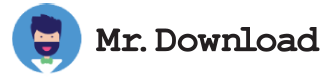Easy Screen Capture
Easily take screenshots, edit them and share with colleagues via an online gallery. You can also use simple annotation functions to mark up your images, such as coloured borders, lines and arrows to highlight areas, text boxes, sequential numbers or pixelate sensitive sections you don't want to show. There's even a video screen capture tool built into the app so you can record video, add titles and captions, and then edit it instantly when you take your capture or later in a powerful online editor.
The simplest way to take a screenshot in Windows is to press the Print Screen button (often labeled PrtScn on most keyboards). This will copy the image to the clipboard so you can paste it into any application that allows you to do so, such as Microsoft Paint or Word. You can then save it as a file on your computer or upload it to an image-sharing platform.
There's also a number of more advanced software applications and programs that can help you take better, more professional-looking screenshots. Some are free, but others are paid and may come with a range of additional features or higher-quality output. For example, Snagit is a popular choice that provides an extensive suite of tools for creating and editing screenshots and video screen recordings. It also comes with a robust analytics suite that lets you see who's been viewing your content and for how long. Another great option is TinyTake, which offers all of the functionality of most other easy screen capture tools but with a much simpler and more intuitive user interface.